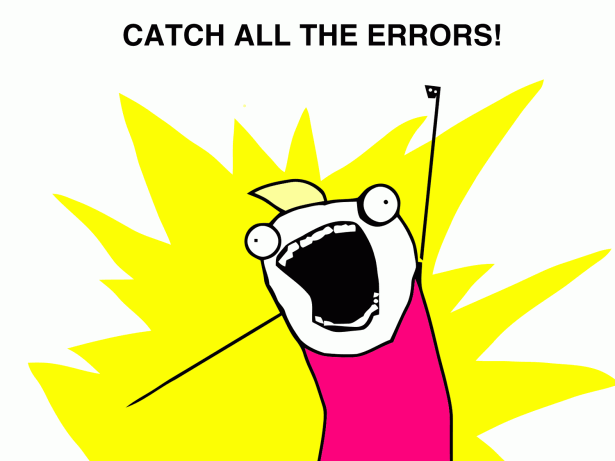 I recently upgraded my work computer to Windows 8.1 and one of the issues I experienced after the upgrade was that Avaya’s Element Manager software would install but not run on my machine. Java was installed and working perfectly so that wasn’t the issue but it wouldn’t run. I spent some time looking around and found the issue and easily corrected. If you are experiencing the same issue follow the steps below to get up and running again.
I recently upgraded my work computer to Windows 8.1 and one of the issues I experienced after the upgrade was that Avaya’s Element Manager software would install but not run on my machine. Java was installed and working perfectly so that wasn’t the issue but it wouldn’t run. I spent some time looking around and found the issue and easily corrected. If you are experiencing the same issue follow the steps below to get up and running again.
Note: I’m running the 64-bit version of the OS and I’m not sure if that makes a difference. For all I know the application might run fine on 32-bit Windows 8.1.
1. Open up Explorer and browse to “C:\Users\your_username\.bcm\BEM\bin\”
2. Edit the run.bat file with Notepad
3. Change the the following line:
start javaw.exe -Xms128m -Xmx512m com.nortelnetworks.eem.framework.Main -logLevel 0 %*
to read:
start C:\”Program Files (x86)”\Java\jre7\bin\javaw.exe -Xms128m -Xmx512m com.nortelnetworks.eem.framework.Main -logLevel 0 %*
4. Save and close the file.
5. Create a shortcut to the run.bat file on your Desktop and/or Start Menu
6. (Optional) Open properties on the shortcut, click “Change Icon”, browse to the location in step one, and choose the nice pretty Avaya or Nortel icon for your shortcut.
That should do it!
If you also want the BCM monitor application you can look in “C:\Users\your_username\.bcm\BCM Monitor\” folder and make a shortcut to the BcmMonitor.exe executable you’ll find there.


Leave a Reply